The Interactive Adobe Keyboard Shortcut Mapper
Adobe applications such as Photoshop, InDesign and Illustrator are used every day by thousands of graphic designers around the world.
Why? Because they’re three of the most powerful graphic design applications in existence.
It doesn’t matter if you’re a web designer, graphic designer, photographer, or even an illustrator; chances are that you use these three applications on a day-to-day basis.
But, did you know that there are actually hundreds of keyboard shortcuts built right into each application?
Sure, you probably know about a few of them (e.g. tool selection shortcuts, etc.), but the fact of the matter is that there are keyboard shortcuts for just about every action you can imagine.
Oh, and these keyboard shortcuts have the power to make your life a whole lot simpler, too.
But how do you find out about these shortcuts?
Introducing the Interactive Adobe Keyboard Shortcut Mapper
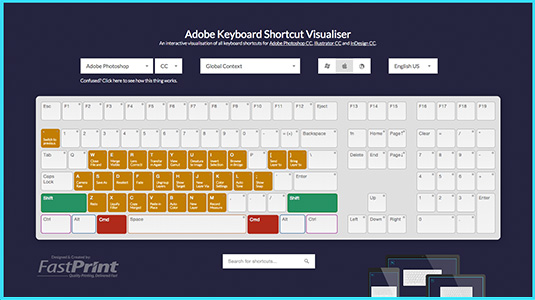
The Adobe Keyboard Shortcut Mapper is an interactive tool created by the UK-based printing company, FastPrint.co.uk, which maps over 1,000 keyboard shortcuts for Photoshop, Illustrator and InDesign.
The aim of the tool is simple: to inform graphic designers, illustrators, photographers, and photo editors (like yourselves) about the extensive collection of keyboard shortcuts that will send your productivity through the roof.
Before now, you could only find out about these shortcuts by sifting through a boring, hard-to-decipher PDF created by Adobe (I know, what a nightmare!).
But, this tool makes finding the shortcuts you’ll personally find useful easier than ever. And best of all, it’s viewable right from within your web browser.
Here’s how it works:
1. Choose you Application (Photoshop, Illustrator, or InDesign)
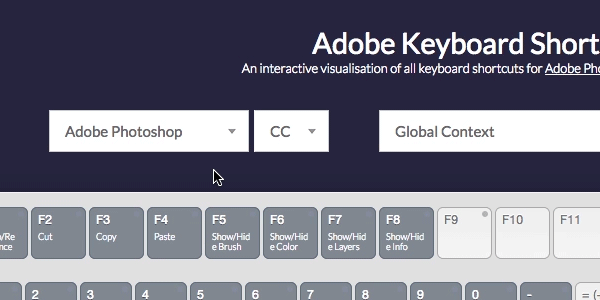
Ok, the first step is to choose the application you wish to view the keyboard shortcuts for.
To do this, simply select your application of choice from the drop-down menu located above the keyboard.
You can choose from Photoshop, Illustrator, or InDesign.
2. Choose your Operating System (Mac OSX, Windows, or Linux)
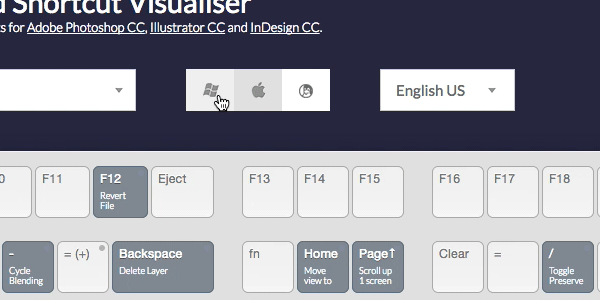
Next, you need to choose the operating system you’re using (i.e. Mac OSX, Windows, or Linux).
The keyboard shortcuts will vary slightly depending on the operating system you choose, so make sure not to skip this step.
Oh, and also, this step will ensure that you avoid the Control/Command button issue that often occurs between Mac/PC users.
3. Choose your Language (English UK, English US, etc.)
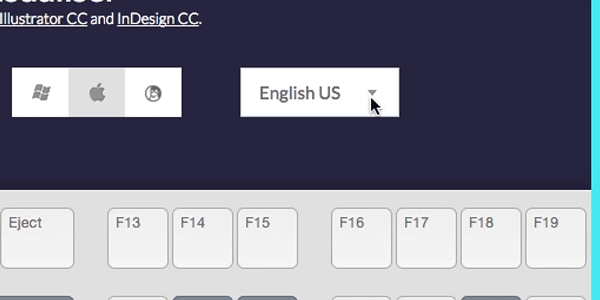
It’s no secret that there are minor distinctions between English (US) and English (UK) keyboards; so make sure to choose the correct keyboard for your location before continuing.
This predominantly affects button layout more than anything.
4. Toggle “Modifier” Keys (Shift, Alt, Command, etc.)
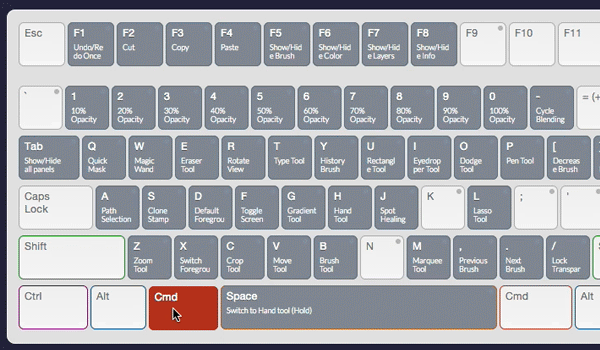
If you’ve used any keyboard shortcuts in Photoshop, Illustrator, or InDesign before, then you’ll know that the shortcut triggered by each key will often change as various modifier keys are selected.
This is where the interactive nature of the Adobe Shortcut Mapper comes into its own, as you’re able to mix and match modifier keys to find shortcuts that otherwise, you likely would never know existed.
You can toggle modifier keys simply by clicking on them.
For example, try clicking Shift and Command/Control and see what happens.
5. Magnifying the Individual Shortcuts
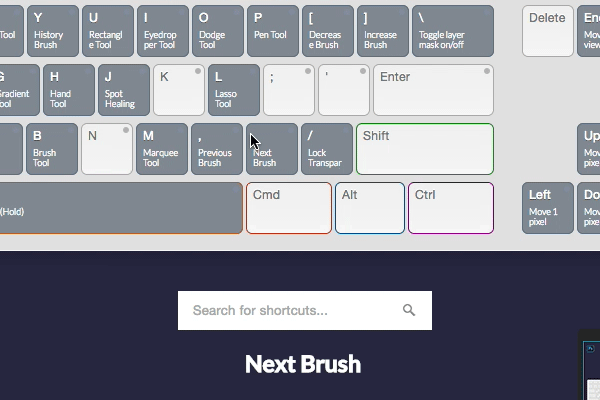
With so many shortcuts squeezed into such a small space, you might find it quite difficult to read some of the shortcuts on the individual buttons.
No worries though, as the designers of the tool have thought of everything.
Simple hover your mouse over any individual key to see a magnified version of the shortcut appear in large type below the keyboard.
6. Search for a Specific Shortcut
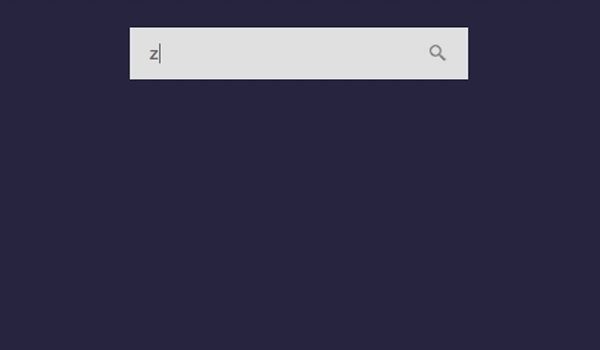
If there’s a particular keyboard shortcut that you’re looking for, then you can use the in-built search functionality to find it.
Simply start typing in the search bar (located below the keyboard) and you’ll notice that a list of matching shortcuts will appear.
Keep typing and the suggested shortcuts will get more specific.
You can also download desktop wallpapers

Alongside the interactive in-browser shortcut mapper tool, FastPrint have also produced a series of beautiful desktop wallpapers, so you can have the most widely used keyboard shortcuts at hand 24/7.
You can download these by clicking the download desktop wallpaper button on the shortcut mapper tool, or you can go straight to the downloads page by clicking here.
There are 60 desktop wallpapers in total, as FastPrint made sure to cater for just about every screen resolution (including iPad!).
All of the desktop wallpapers are available for both Mac’s and PC’s, too.
Did you enjoy this post? Please consider donating to help us cover our server costs.

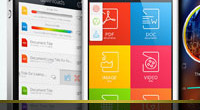



How useful it is! Thank you to share with us.
Glad you found it so!
Thanks for the comment 🙂
Very useful thanks for share…
You’re welcome!
Thanks for the comment 🙂